Connecting your clients to live IRD data
Get Started
The Inland Revenue Data is obtained via APS who are an IRD approved Digital Service Provider. You do not need to be an APS client to complete the setup. APS do not store any of this data.
Once you have connectivity, the taxpayers Inland Revenue data will flow through APS directly to Tax Management New Zealand.
Log into the dashboard
In the Search bar at the top , go to the Tax Firms tab and select the tax firm which is linked to the clients you would like to connect to IRD.
Once this is done, you’ll notice a new menu item called Integration has appeared on the left-hand side. Click on this to commence the setup process.
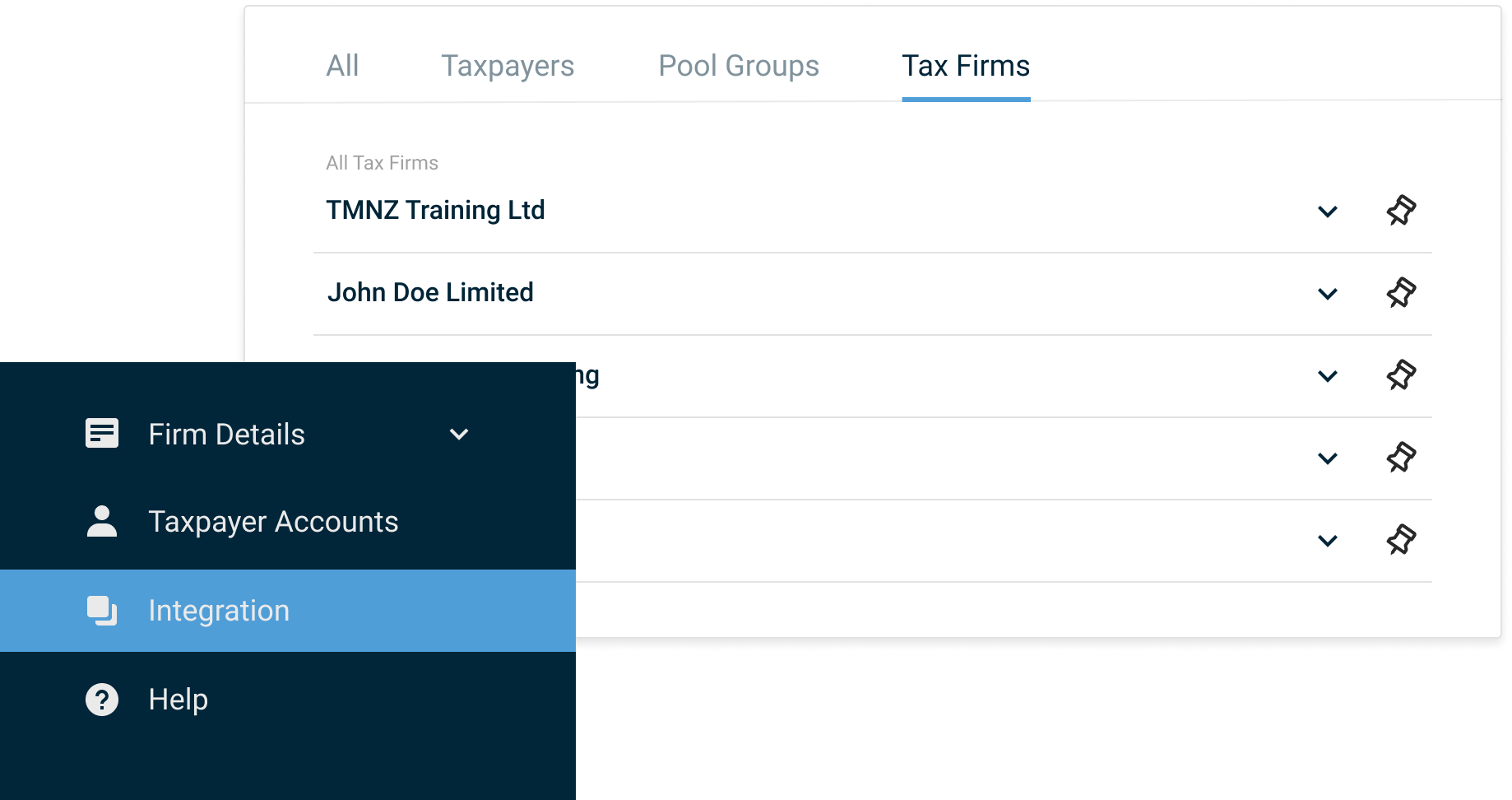
Step 1. Update your Letter of Engagement, Authority to Act or Terms and Conditions
To automatically synchronise IRD data for your clients you will need to ensure that you hold the necessary consent to share their data with third parties (in this case TMNZ and APS). Please refer to these examples of consent wording.
You are responsible for ensuring this consent is held and Inland Revenue may seek evidence of this from you.
Once you have obtained this for some or all of your clients then confirm to proceed.
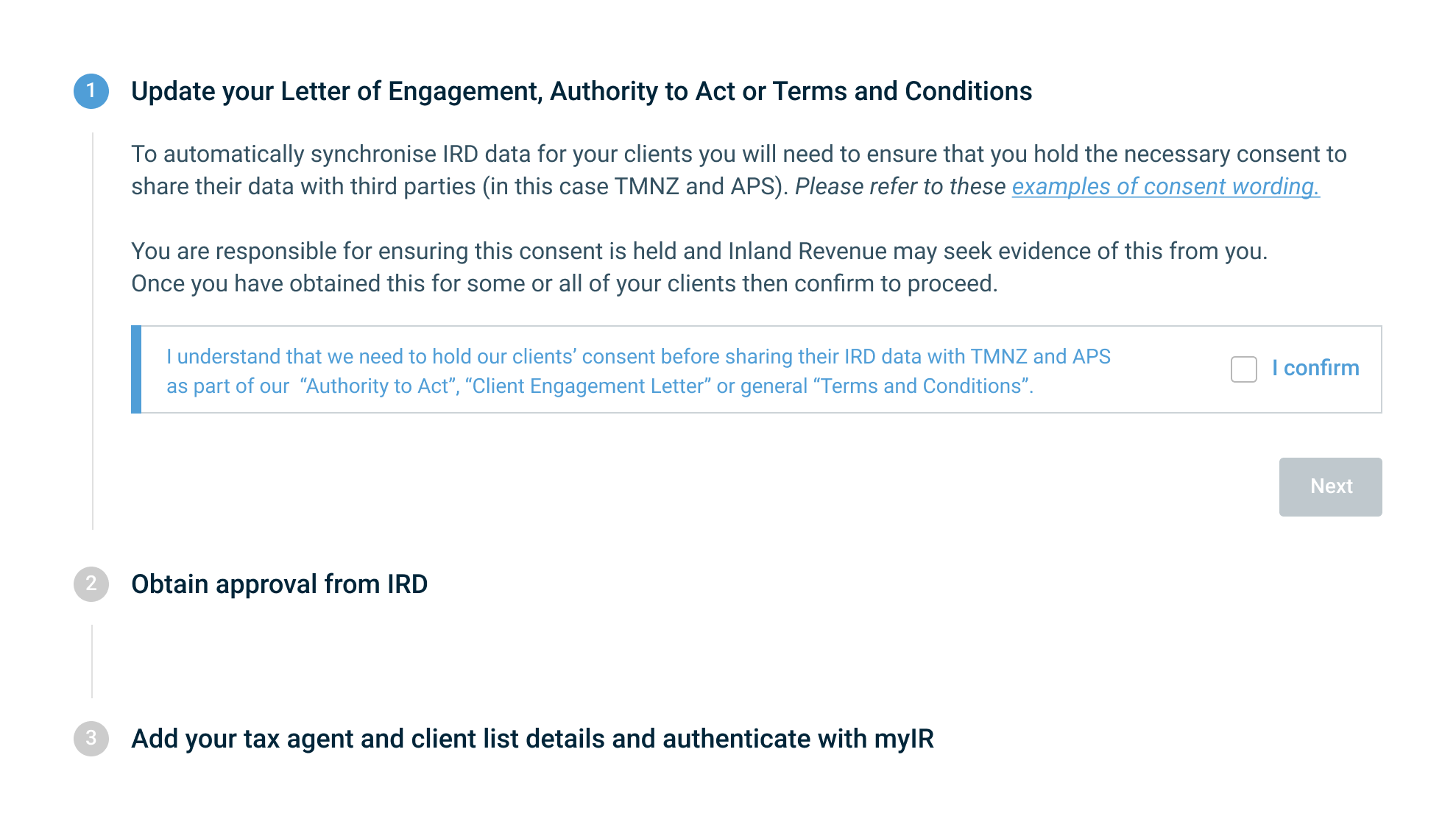
Step 2. Obtain Approval from IRD
The second step is to download the letter template, sign and return back to TMNZ by either email to support@tmnz.co.nz or by uploading the document into your TMNZ dashboard.
The team at TMNZ will review the document and send it to IRD for approval. This process, which depends on the IRD, may take several weeks. You will be able to check on the status in your TMNZ dashboard.
If you previously obtained digital service provider data sharing approval from IRD then you may also attach the confirmation so we can expedite approval.
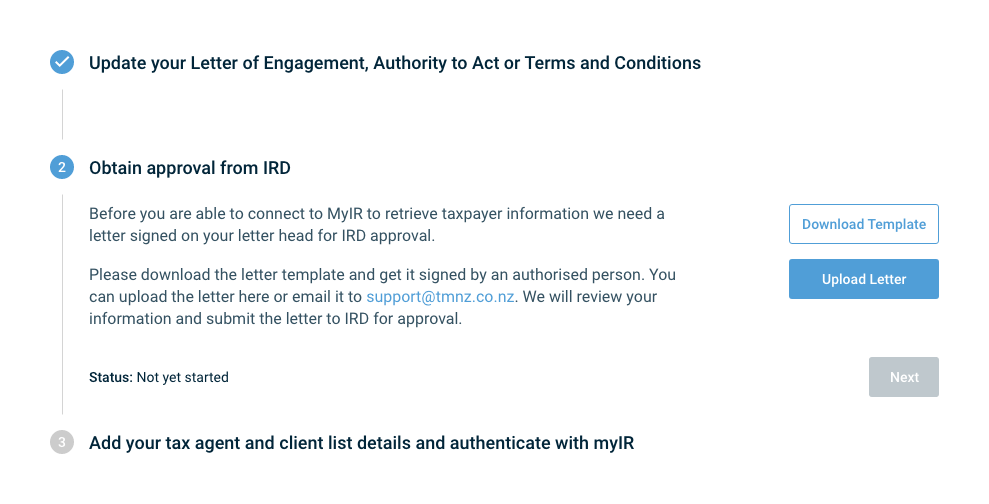
Step 3. Add your Tax Agent, Client List Details and authenticate with myIR
Once step 2 has been approved by IRD, which may take several weeks, the last action is adding the individual client list for authentication with your IRD Tax Agent ID and Client List ID.
To find where they are, please refer to ‘Where can I find my Tax Agent ID and Client List ID’.
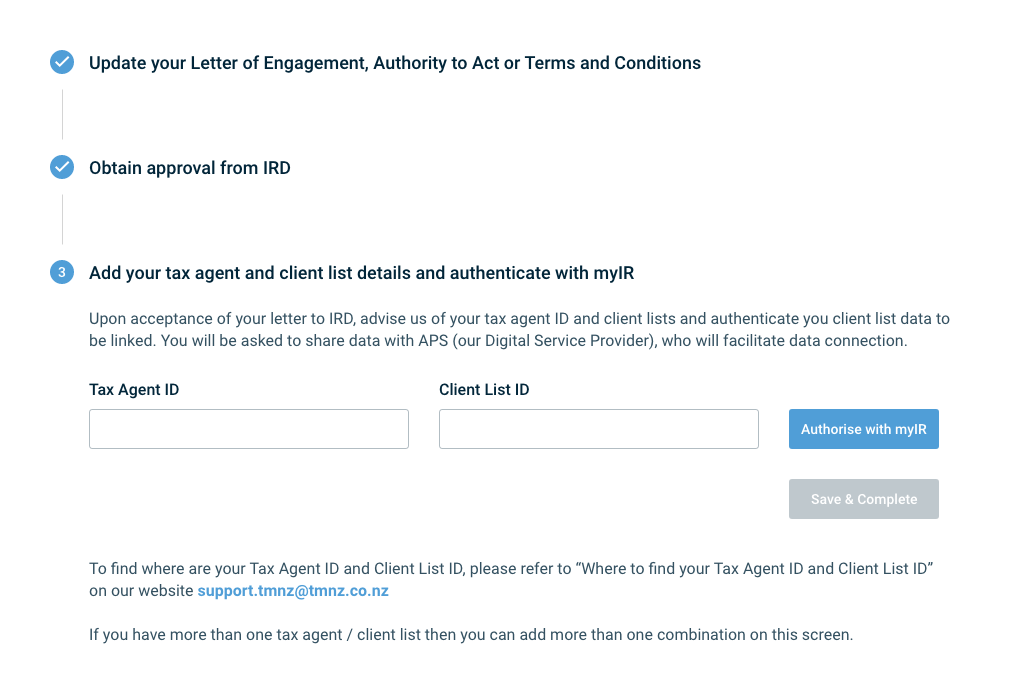
How to enable and disable synchronisation for individual taxpayer
1. Client Lists Registered with TMNZ
Once you have added the individual Tax Agent ID and Client List ID, you will see a table showing the Client list/s that you have added and can download your full client list.
Clicking on Save & Complete will take you to the Summary page where you can view or edit more information if required.
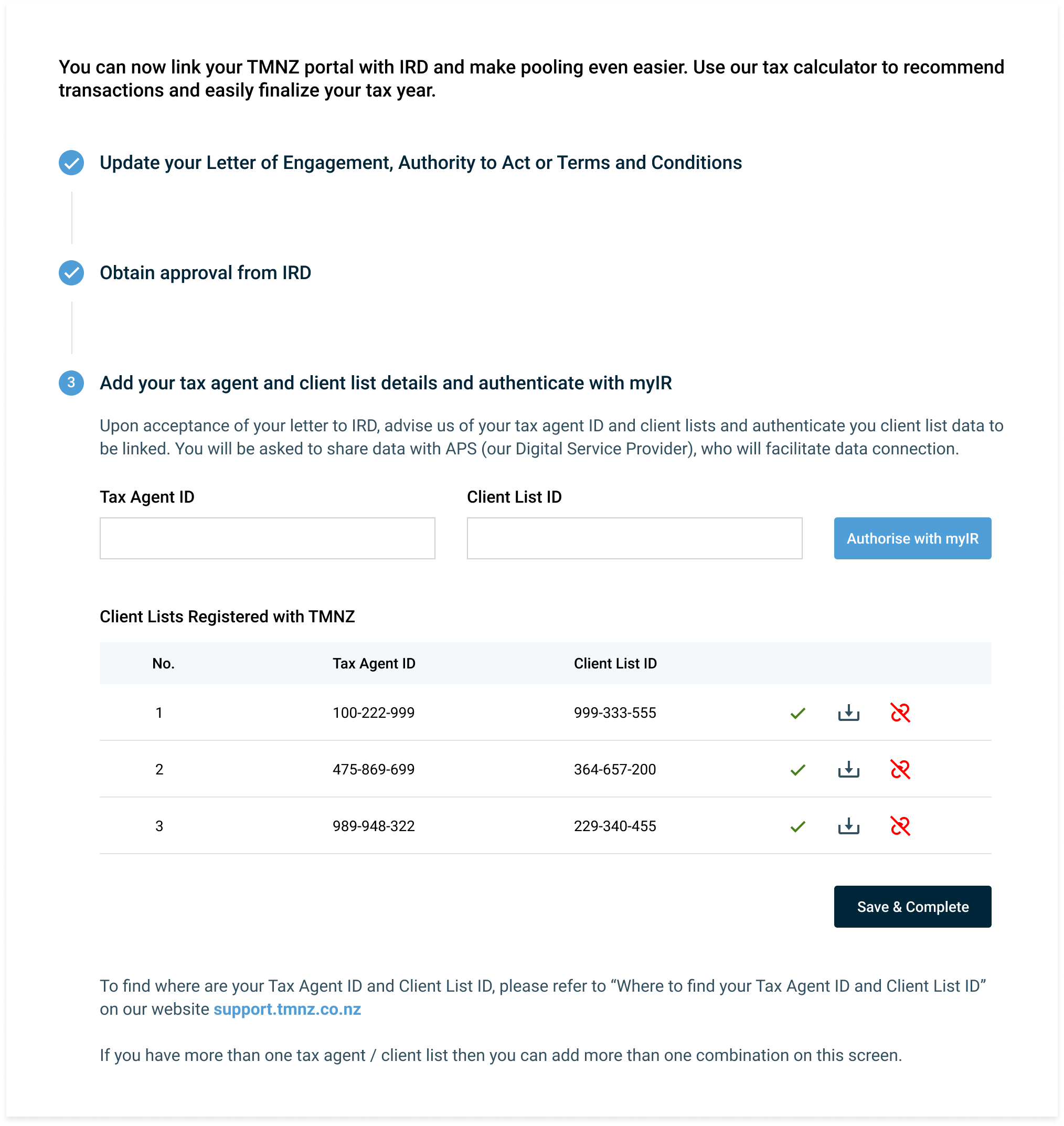
2. Summary page of each individual taxpayer’s status
You can now enable and disable IRD Data Connection for each individual taxpayer by simply toggling the connection status on and off as you choose.
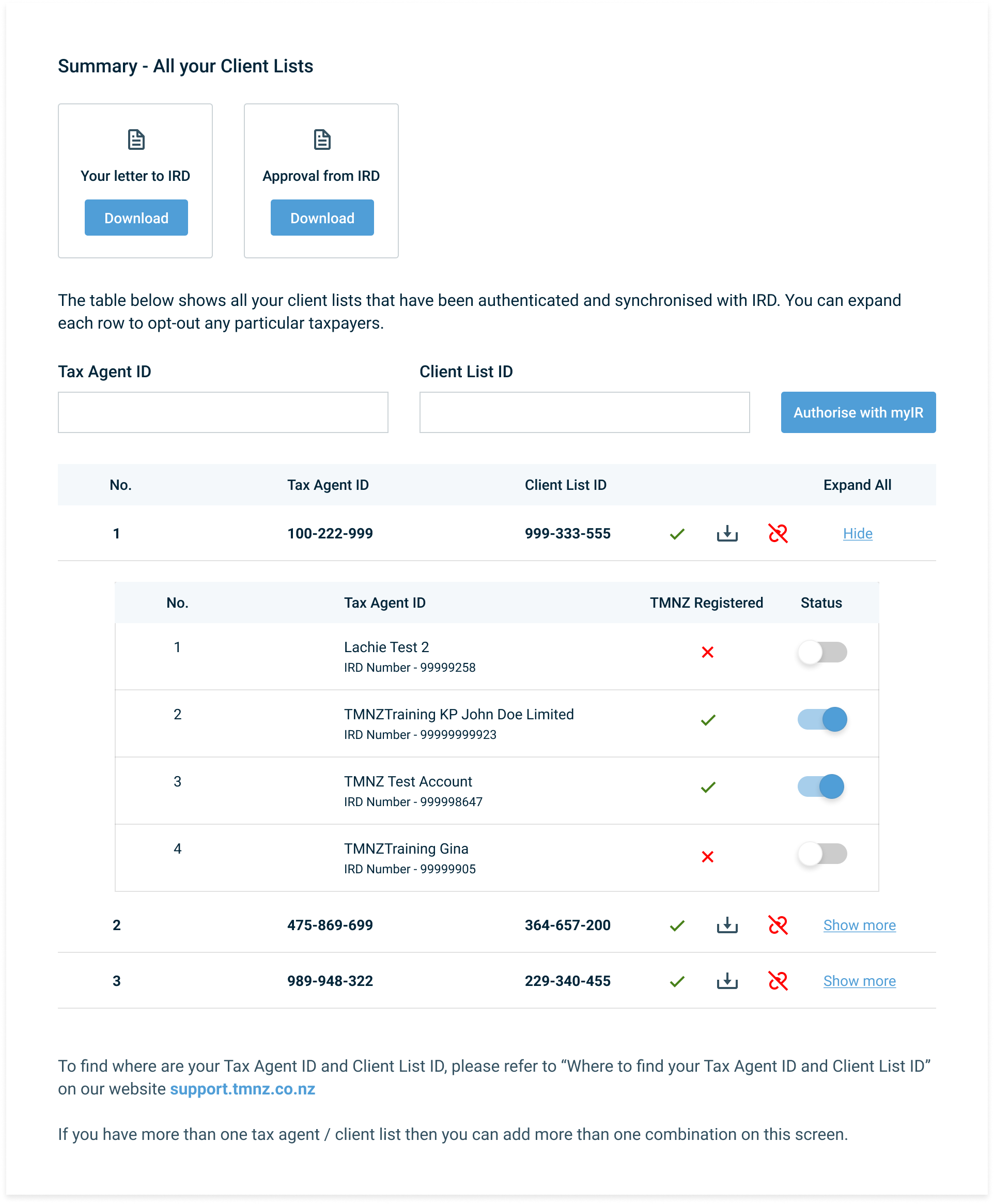
Benefits of IRD Data Connection
Benefits of IRD Data Connection TMNZ
IRD data connectivity with TMNZ makes tax pooling quicker, easier, and more accurate. You can focus on reviewing the transactions and payment options rather than preparing them.
Find out what this looks like when using the TMNZ Tax Calculator in this short video.

